Installation Windows Server 2008
Windows Server 2008 installation
- Insert the appropriate Windows Server 2008 installation media into your DVD drive. If you don't have an installation DVD for Windows Server 2008, you can download one for free from Microsoft's Windows 2008 Server Trial website.
- Reboot the computer.
- Enter your regional language and other preferences and click “Next” to continue
- Enter
your Product ID in the
next window, and if you want to automatically activate Windows the moment the
installation finishes, click Next.

- If you do not have the Product ID available right now, you can leave the box empty, and click Next. You will need to provide the Product ID later, after the server installation is over. Press No.
-

- Because you did not provide the correct ID, the installation process cannot determine what kind of Windows Server 2008 license you own, and therefore you will be prompted to select your correct version in the next screen, assuming you are telling the truth and will provide the correct ID to prove your selection later on.
- Accept the license terms by clicking to select the checkbox and pressing Next.
- In the "Which type of installation do you want?" window, click the only available option – Custom (Advanced).
- In
the "Where do you want to install Windows?", if
you're installing the server on a regular IDE hard disk, click to select the first
disk, usually Disk 0, and click Next.

- The
installation now begins, and you can go and have lunch. Copying the setup files
from the DVD to the hard drive only takes about one minute. However, extracting
and uncompressing the files takes a good deal longer. After 20 minutes, the
operating system is installed. The exact time it takes to install server core
depends upon your hardware specifications. Faster disks will perform much
faster installs… Windows Server 2008 takes up approximately 10 GB of hard drive
space.

- Then the server reboots you'll be prompted with the new Windows Server 2008 type of login screen. Press CTRL+ALT+DEL to log in.
-

- Click on Other User.
- In
the password changing dialog box, leave the default password blank
and enter a new, complex, at-least-7-characters-long new password twice

- so now you'll be prompted to accept the fact that the password had been changed. Press Ok.
How to Install Windows Server 2008 Video
Leave Your Comment Below If You Like This Post










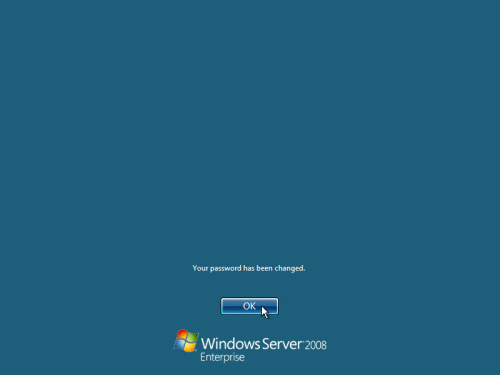



0 comments: